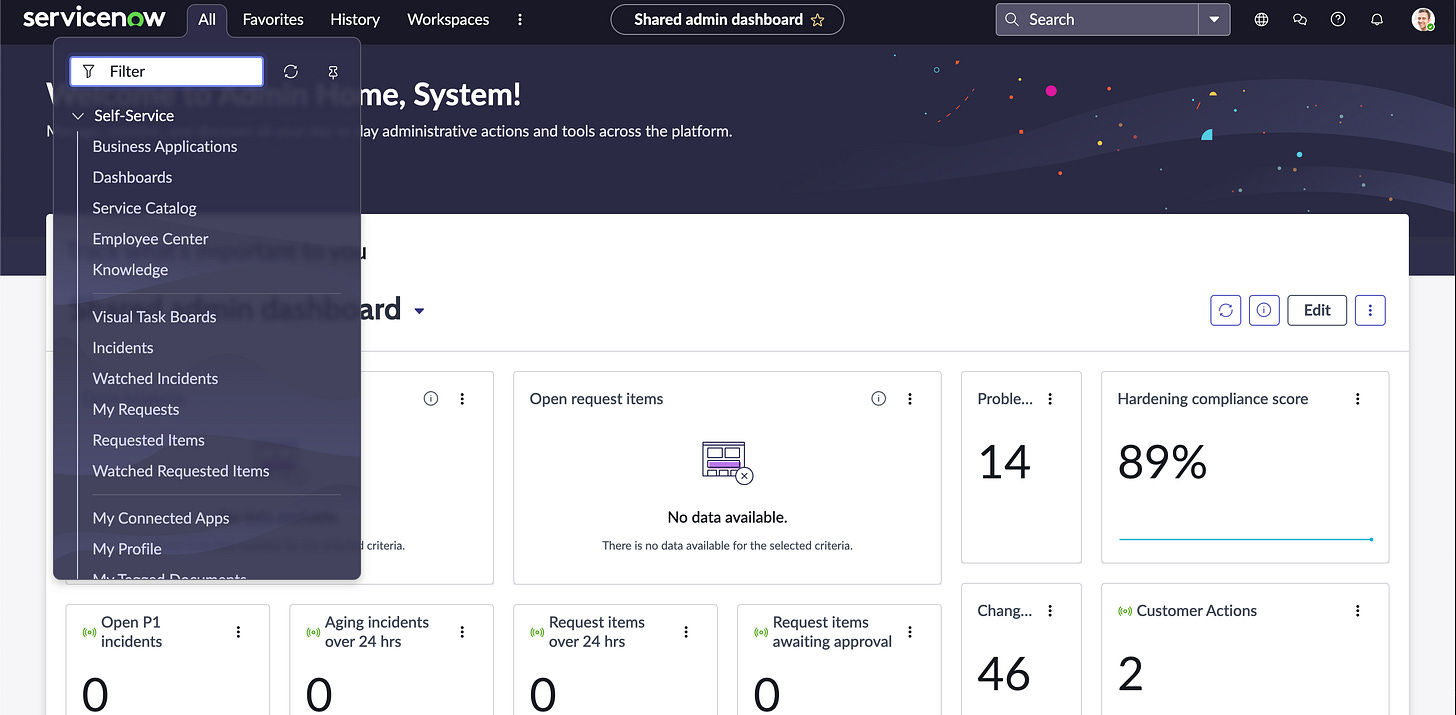THE SERVICENOW INTERFACE
Walking through the UI
ServiceNow's user interface (UI) is comprehensive and designed to provide a seamless experience for managing IT services and operations. It comprises several key components, each with specific functions and features. Here’s a detailed breakdown:
1. Application Navigator
Navigation Filter: Allows users to search and filter applications, modules, and menu items. Add what are menus and mod
Favorites: Provides quick access to frequently used applications and modules.
History: Tracks recently accessed items for easy navigation.
2. Content Frame
Forms: Used to create, view, and update records within a table.
Lists: Display multiple records in a table format, allowing for bulk actions and quick data management.<Add how to create favorites from lists>
Dashboards: Visual representation of data through widgets, charts, and reports.
Reports: Tools to generate and display data analytics and insights.
3. Banner Frame
Logo and Branding: Customizable to reflect organizational branding.
Global Search: Enables searching across the entire ServiceNow instance for records, knowledge articles, etc.
User Menu: Access to user profile, settings, logout options, and other user-specific actions.
Connect Sidebar: Provides real-time chat functionality and notifications.
4. Application Menus
Modules: Subsections under each application, such as Incident, Problem, Change, etc., which provide specific functionalities and workflows.
5. Form Layout
Fields: Input areas for data entry, such as text boxes, dropdowns, checkboxes, etc.
Related Lists: Show related records and allow for linking between different tables.
Tabs: Organize form data into logical sections for better user experience.
6. UI Actions
UI Actions in ServiceNow are interactive elements such as buttons, links, and context menu items that provide users with quick access to specific functions or actions on forms, lists, or other UI elements. They are crucial for enhancing user interaction and streamlining workflows by enabling users to perform actions directly from the user interface. Here’s an overview of different types of UI Actions in ServiceNow:
Types of UI Actions
Form Buttons
Buttons that appear on forms and allow users to perform actions such as saving records, submitting forms, or triggering specific scripts.
Example: Save, Submit, Delete, Approve, Reject.
Form Context Menu Items
Actions that appear in the form’s context menu (usually accessed via a right-click or menu icon).
Example: Create a New Incident, View Audit Log.
List Buttons
Buttons that appear above or below list views and enable actions on selected records.
Example: Update Selected, Delete Selected, Export to Excel.
List Context Menu Items
Actions available in the context menu for list items (accessible via right-click on a list row).
Example: View Details, Assign to Me.
Related Links
Links that appear at the bottom of forms and provide navigation or additional actions related to the current record.
Example: View Related Incidents, Create Problem Record.
Each component of the ServiceNow UI is designed to streamline operations, enhance productivity, and improve user experience. The platform's flexibility allows for extensive customization to meet specific organizational needs.
7. Views
A View in ServiceNow is a customized layout of a form or list. It controls how fields and information are displayed to users. Different views can be created for different user roles or use cases.For example: An IT Support Agent may have a view showing essential incident details, while a Manager might see additional approval fields.
8. Tag
Tags in ServiceNow allow users to categorize and organize records for easy retrieval. Users can create personal or shared tags to quickly find related records.For instance, you can tag incidents as "Urgent" or "Follow-up" to filter them later.
9. Bookmarks
Bookmarks in ServiceNow allow users to save quick access links to frequently used records, lists, or reports. They are stored in the Application Navigator under "My Bookmarks.” An example can be that you can bookmark a specific Change Request form or a Dashboard you frequently use.
10. Activity Formatter (Stream)
The Activity Formatter (also called Activity Stream) is a UI component that displays a timeline of all activities related to a record. It includes comments, work notes, system updates, and email logs.For example, on an Incident record, the activity stream shows when the ticket was created, updated, reassigned, or commented on.
In the next blog, we will cover ServiceNow Advanced UI capabilities. For more info on the ServiceNow’s UI, you can use this link.
P.S. My idea is to walk you through the ServiceNow platform, once component at a time. However, please free to add in your comments and suggestions on what else would you like to read about!